How to install TYPO3 version 7.5
Here is a tutorial on how to install TYPO3 version 7.5 on a Windows machine with XAMPP.
1. Preparations in Apache and MySQL
Create a database with phpMyAdmin. Enter the URL to your phpMyAdmin installation.
Go to "Database" and then create a new database. Give the name you want. Collation should be "utf8_general_ci".

Create a directory in your web root folder in xampp. I installed xampp on partition "c" so for me that is "c:\xampp\htdocs\". I named the new folder "vhost1" so that means "c:\xampp\htdocs\vhost1\"
Add a vhost entry to the apache configuration. The name of this file is "http-vhosts.conf" and you can find it in "c:\xampp\apache\conf\extra".
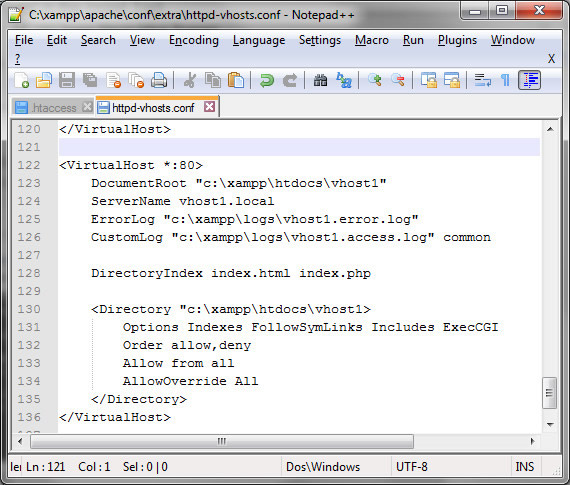
Save the file and restart apache.
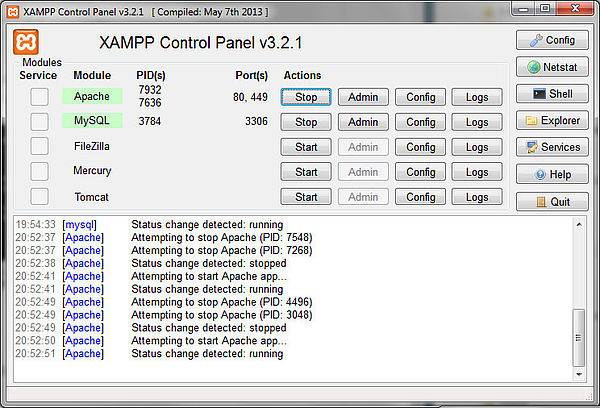
Add a vhost entry to your Windows host file by opening Notepad++ or another editor in administration mode. You will need the admin mode later also when using mklink. Thus this screenshot shows the example for cmd.
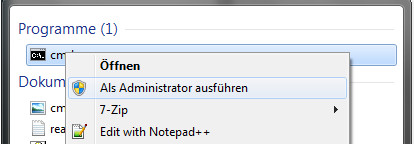
Then open the host file in "C:\Windows\System32\drivers\etc\". Add the vhost entry.
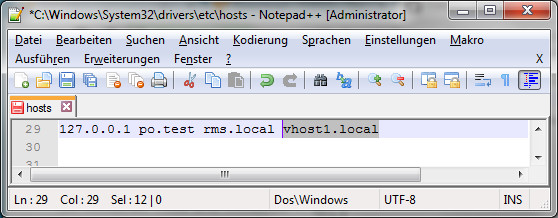
At the start of a line you write "127.0.0.1" add a blank and then your host name. I named mine "vhost1.local".
2. Installing TYPO3 - preparing files and folders
Download the package from http://typo3.org/download/ and unzip the files in the new folder which you created in "c:\xampp\htdocs\".
Now you have to enter the files in correct order in your directory.
For Linux you do the following:
ln -s ../typo3_src-7.0.x typo3_src ln -s typo3_src/index.php index.php ln -s typo3_src/typo3 typo3
If you have problems with symlinks under Windows you can put all the files in the directory and copy index.php from folder "typo3" to the web root. In my case that would be "c:\xampp\htdocs\vhosts1".
Or you create Windows symlinks.
Open cmd in admin mode.
Enter these commands...
mklink /D c:\xampp\htdocs\vhost1\typo3_src c:\xampp\htdocs\vhost1\typo3_src-7.5.0 mklink /D c:\xampp\htdocs\vhost1\typo3 c:\xampp\htdocs\vhost1\typo3_src-7.5.0\typo3 mklink c:\xampp\htdocs\vhost1\index.php c:\xampp\htdocs\vhost1\typo3_src-7.5.0\index.php
...in the cmd window.
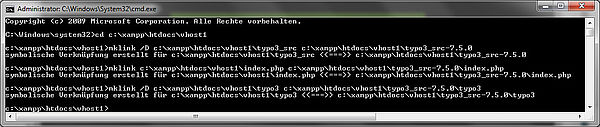
However they say that automatic updates are not working in Windows environment. So it should not be that important to work on this.
Rename "_.htaccess" to ".htaccess".
Create a file named "FIRST_INSTALL" in the web root. This file shall be empty. It assures that you have appropriate access.
With symbolic links you should have got this file structure.
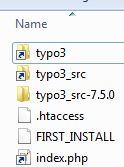
3. Starting TYPO3 installation procedure
Open the URL in your favorite browser.
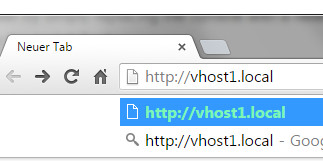
And here you are in the installation procedure. If you haven't created a "FIRST_INSTALL" file you will see a notice.
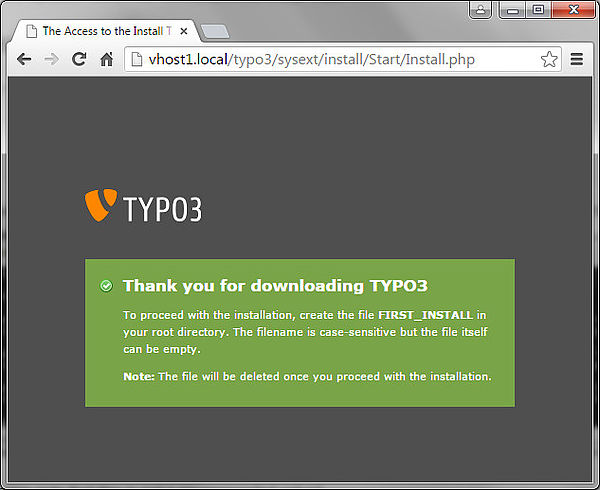
Afterwards I receive several warnings.
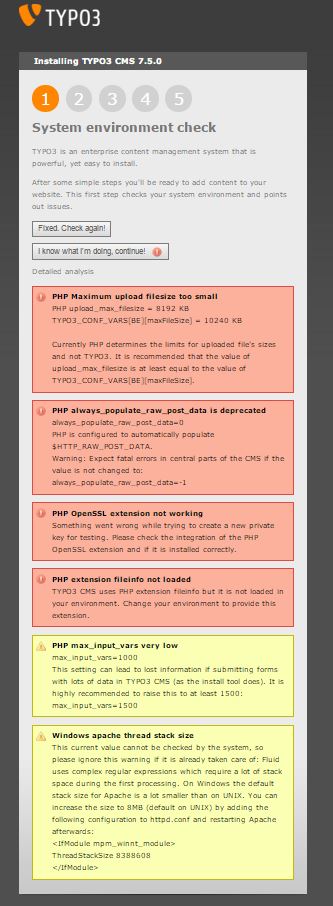
Edit php.ini which you find under „c:\xampp\php\“. Update these vars:
upload_max_filesize=10M
post_max_size=10M
always_populate_raw_post_data=-1
max_input_vars = 1500
Take the comment out for this line:
extension=php_fileinfo.dll
And restart apache.
Go to Control Panel > System > Advanced tab > Environment Variables. Click on „New“ and add a new variable named „OPENSSL_CONF“. Add the path „c:\ xampp\apache\conf\openssl.cnf“ as value of the variable setting. Here a German post for more info about this issue
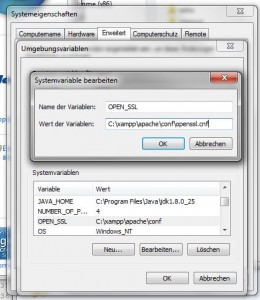
And in httpd.conf in the apache dir "c:\xampp\apache\conf\" you shall enter this at the end of the file.
<IfModule mpm_winnt_module>
ThreadStackSize 8388608
</IfModule>
And restart apache. I tried this also, but I can't see any benefits.
In the next step enter the MySQL credentials.
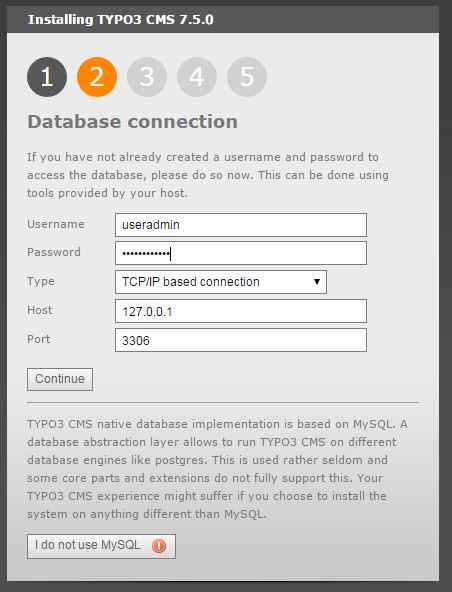
Then select the database name or let the install procedure create a new database for you.
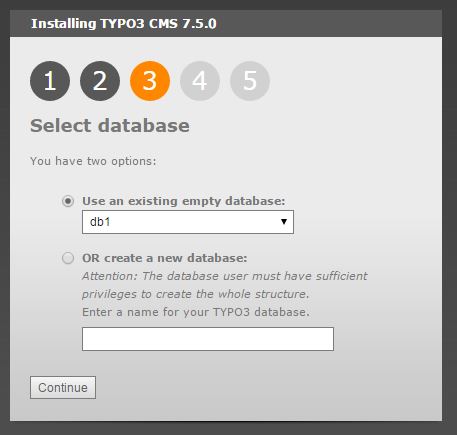
Afterwards you can determine login credentials for the admin.
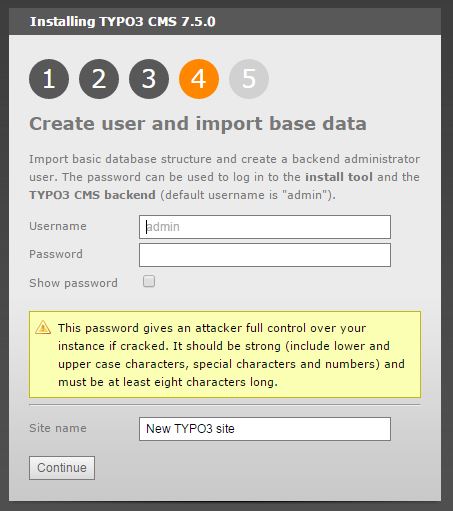
If everything is ready, you get this notification.
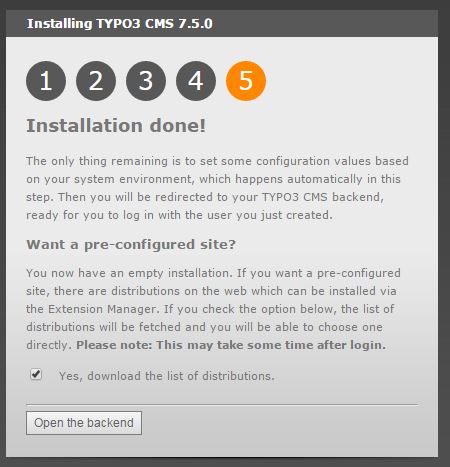
If you want to use a distribution you can mark the check box at the bottom.
When you click on "Open the backend" you get routed to the backend login. If you want to do that later you can enter this URL in the browser "http://vhost1.local/typo3/".
In my case I get problems to login. "Your login attempt did not succeed".
At least I must go to the install configuration under "http://vhost1.local/typo3/install/" and create a file named "ENABLE_INSTALL_TOOL" and put it in the folder "typo3conf". Or the install configuration wont start. Enter the above given admin password to login.
Under "All configuration" and "Backend" I had to set "[BE][loginSecurityLevel]" from "rsa" to "normal. Then I could login into the backend.